Enable NDI in Flame
This is a two-step process. You will need to adjust settings in both the Flame Setup app, and in Flame itself.
1. Flame Setup Application Settings
- Open the Flame Setup app. On macOS, this can usually be found in
Applications > Autodesk > Setup.app - Ensure that you are configuring the correct version in the
Select the version to configuredropdown - In the General tab, set the
Video DevicetoNDIand theAudio DevicetoNDI - In the Preview tab, click
Select All - Click
Apply, then close the Flame Setup application
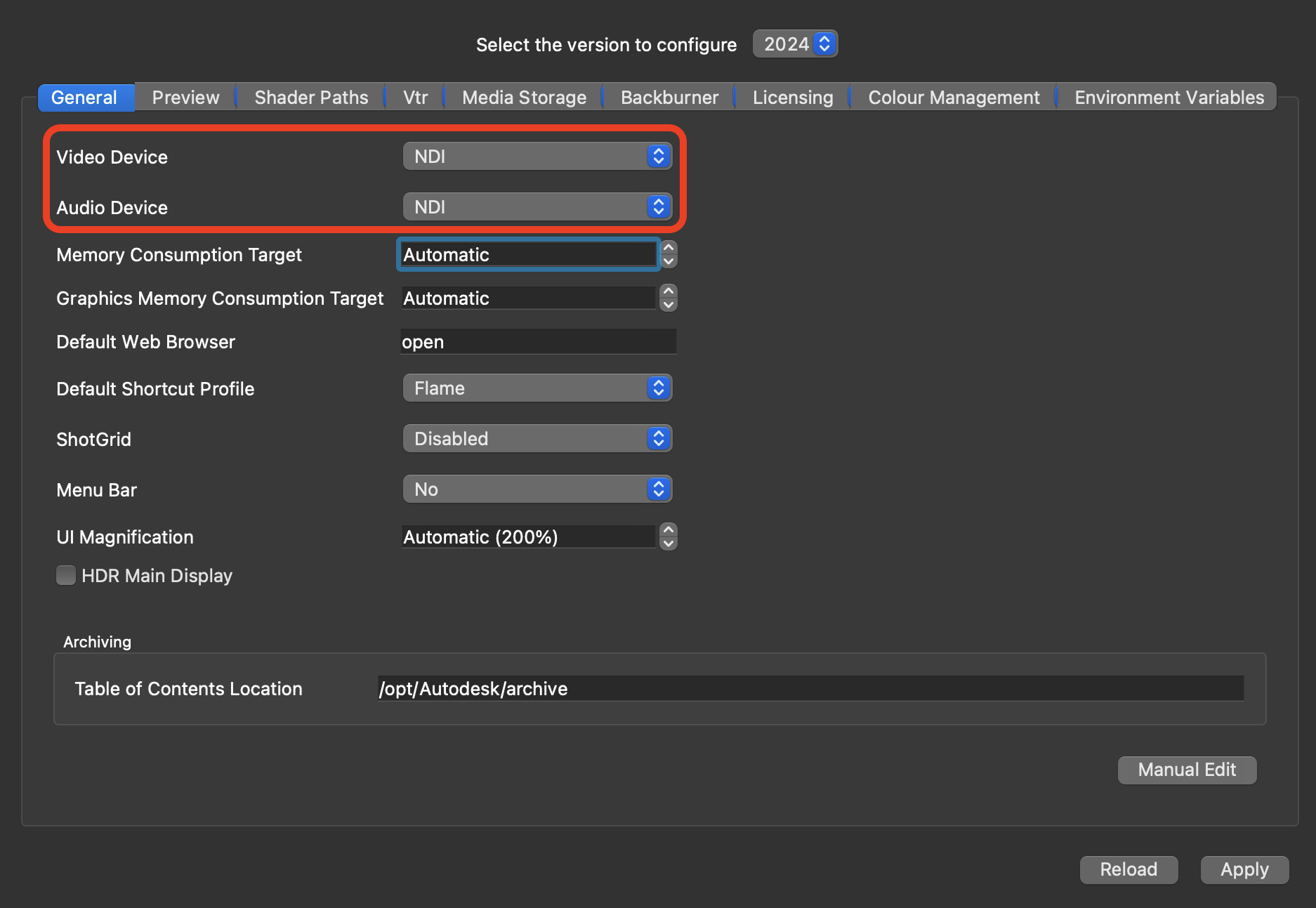
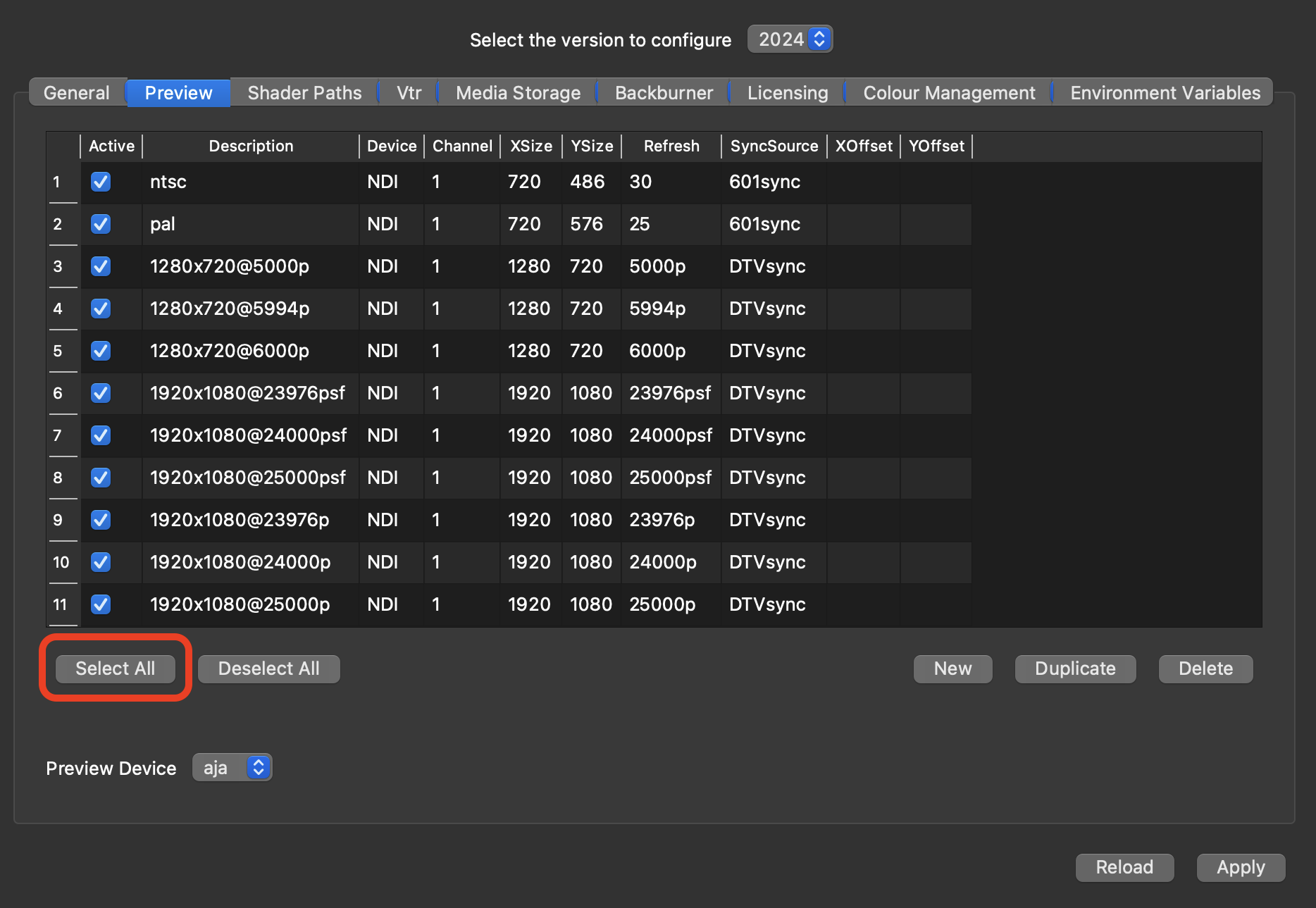
2. Flame Preferences
- Open Flame.
- Navigate to
Flame›Preferencesand select theProjectitem in the side bar menu. Click on theBroadcast Monitortab. - Under the
Broadcast Monitordrop down, selectNDI Output. - Click the first dropdown under
Broadcast Timing(far right) and select your desired resolution and framerate format - Close the preferences window
Flame is now sending out an NDI feed which can be captured and streamed by LDE.