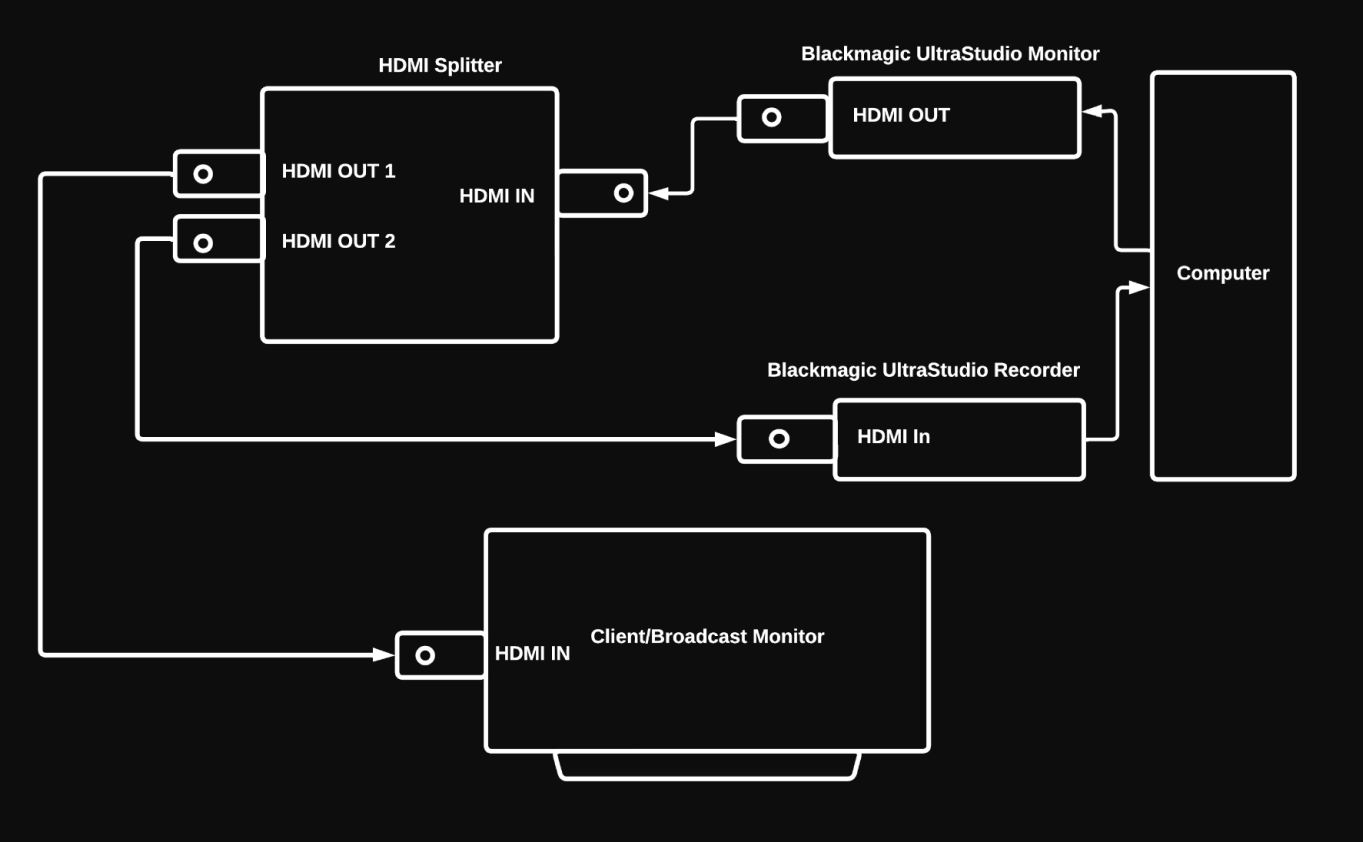Creating a Signal Loop
Creating a signal loop with a Blackmagic hardware device that has both input and output ports
Without a signal splitter
If your Blackmagic device has two or more outputs and at least one input, you can use it to send an SDI / HDMI signal out and back into the same Blackmagic hardware as shown below:
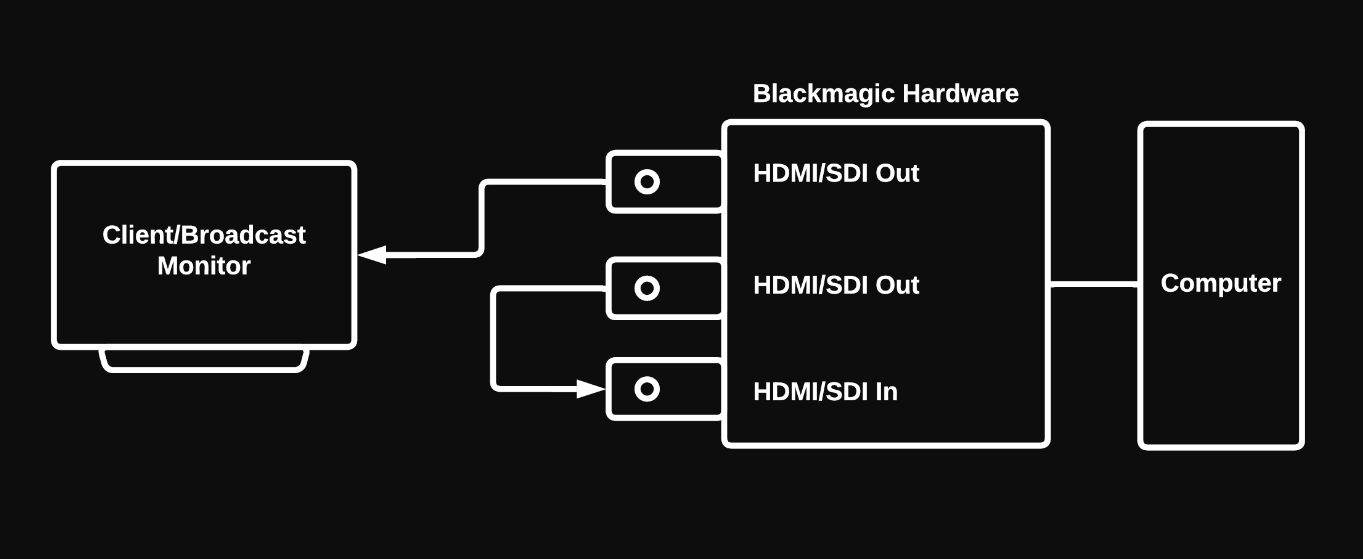
With a Broadcast Monitor Loop Out
You can send one signal out of your Blackmagic hardware and to your Broadcast Monitor and, if your Broadcast monitor has a Loop Out port (to loop the input signal back to the output), you can use the Loop Out port to route the signal back into you Blackmagic hardware as shown below:
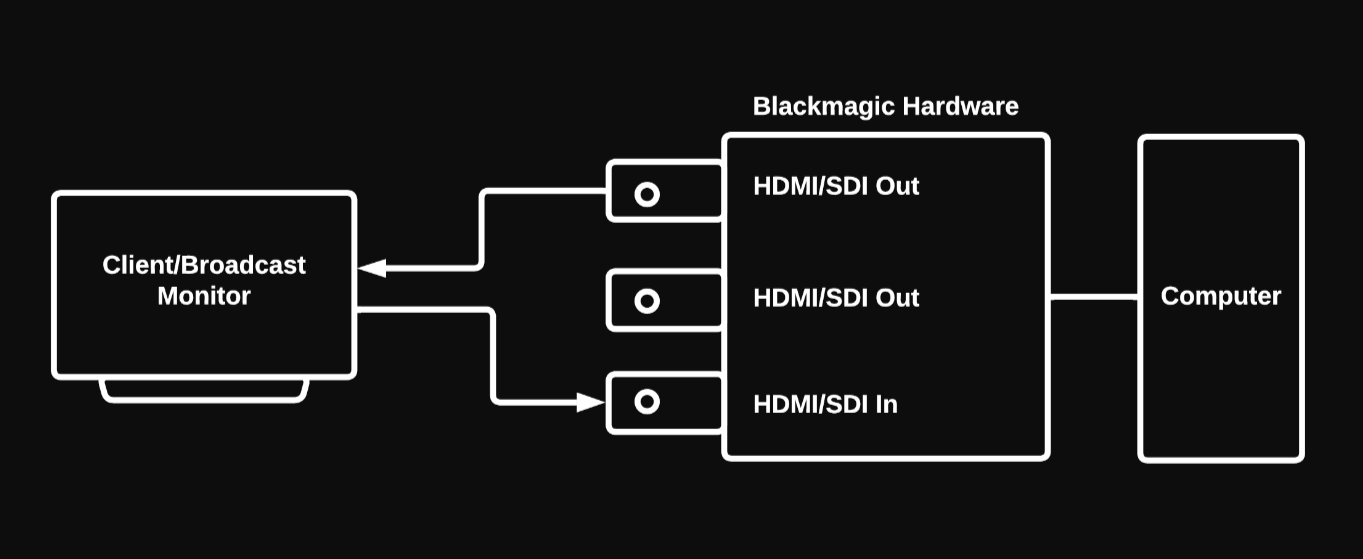
With an HDMI splitter
You can send one signal out of your Blackmagic hardware and to an HDMI splitter that has 1 input and 2 or more output ports. Then, connect one of the HDMI Splitter's output ports to your broadcast / client monitor, and the other output port of the HDMI Splitter back into your Blackmagic hardware as shown below:
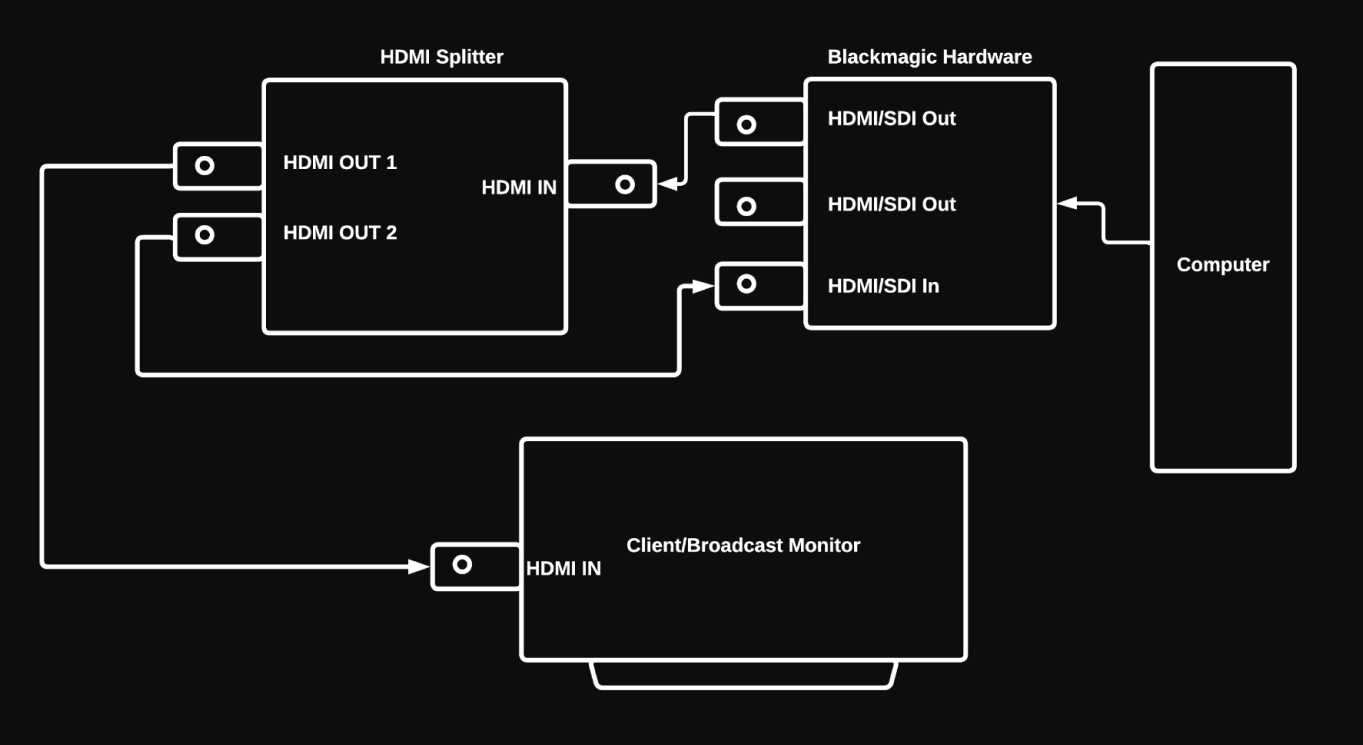
Creating a signal loop with two Blackmagic hardware devices (one input device, one output device)
If you are monitoring using a Blackmagic device that has output ports only, you will need an additional Blackmagic device that has input ports (like the UltraStudio 3G Recorder) to route the SDI / HDMI signal into your machine.
With a Broadcast Monitor Loop Out
You can send a signal out of your Blackmagic output hardware and to your Broadcast Monitor and, if your Broadcast monitor has a Loop Out port (to loop the input signal back to the output), you can use the Loop Out port to route the signal back into your Blackmagic input hardware as shown below:
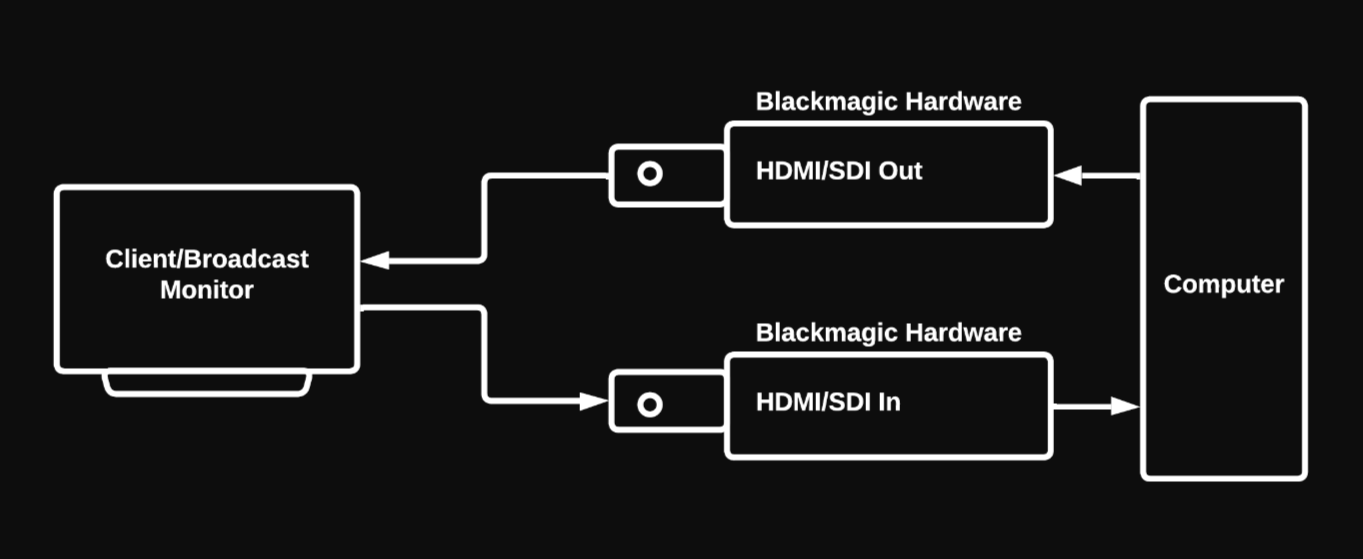
With an HDMI Splitter
Using an HDMI splitter, you can send a signal to both your client / broadcast monitor and to your Blackmagic input device at the same time as shown in the below diagram: