Louper Transmit stream stopped in Premiere Pro
If you receive a message in Premiere Pro saying Louper Transmit: Streaming Stopped, it means that either the Louper Transmit plugin has stopped receiving frames from Premiere Pro because of settings you have changed, or because there is a network issue. Read on for some common causes and fixes.
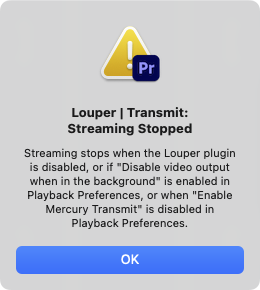
Disable video output when in the background is enabled
If you have enabled the Disable video output when in the background option in Premiere Pro's Playback Preferences, then the plugin will stop sending video when the Premiere Pro window is not in focus. To fix this, simply uncheck the Disable video output when in the background option in Playback Preferences.
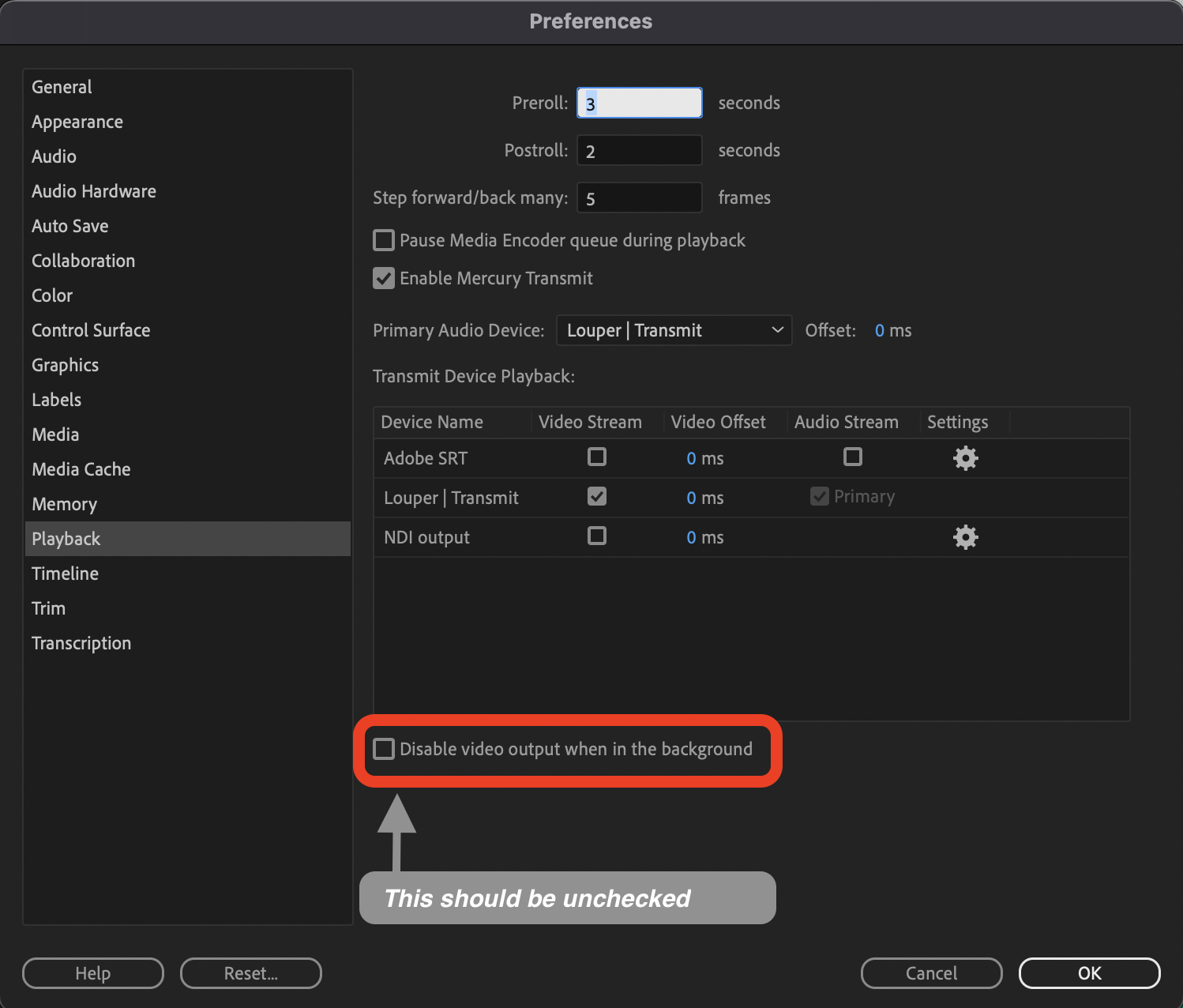
Enable Mercury Transmit is disabled
If you disable the Enable Mercury Transmit option in the Premiere Pro Playback Preferences, then the plugin will stop streaming. To fix this, simply check the Enable Mercury Transmit option in the plugin settings.
Louper Transmit is not selected as the Video Device
If you disable the Enable Mercury Transmit option in the Premiere Pro Playback Preferences, then the plugin will stop streaming. To fix this, simply check the Enable Mercury Transmit option in Playback Preferences.
Network issues
If you are experiencing a network issue, the stream will stop. Check your network connection and ensure that your internet connection is stable. You can also check the Louper status page to check for any issues: status.louper.io
Read the full setup guide for Premiere Pro and Louper Transmit here.