Room Connection Issues
If you are having trouble loading livestreams or connecting to other participants in a Louper room, this might be related to network or firewall issues. Read on to check for connection issues and for possible solutions.
In the first instance, check that your internet connection is working and refresh the room page. Make sure that you are using a stable connection via wifi or ethernet and reduce or stop other activities on your network that may be consuming a lot of bandwidth, like file uploads or downloads, other video calls or video streaming.
Using the Connection Tester to check for network issues
Louper contains a built-in connection tester. To access it, click the 'More' button in the Louper room you are having connection issues with and select 'Connection Tester'. Then click 'Start Test'. Each check will report whether it was successful or not.
The Connection Tester is designed to check that your device can access Louper's servers. This is useful for checking access or firewall issues, but it won't check for connection speed or stability issues.
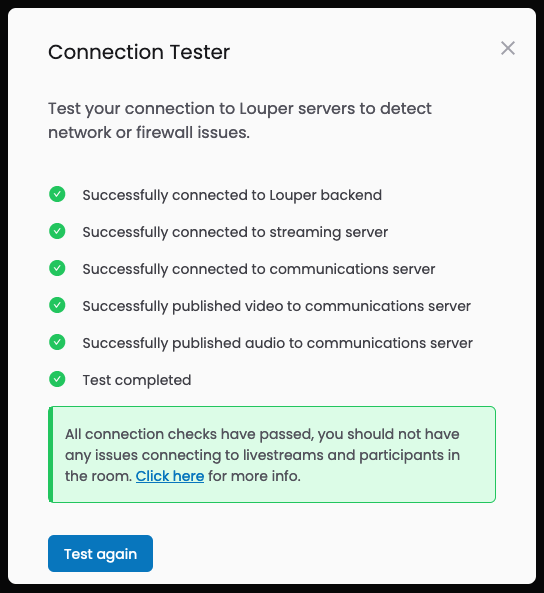
Connection speed and quality
For participants, we recommend an internet connection speed of at least 8mbps down and 4mbps up. For standard streams, these speeds allow enough headroom for other light network activites on the same network.
For streamers, please refer to this page to learn more.
Connection speed is imporant, but so is connection stability. Connections that are susceptible to interference or dropouts will result in a diminshed experience. We recommend a hardwired ethernet connection for best results.
Calculate exact speed (bandwidth) requirements
Enable "Force TCP" Option
On suboptimal internet connections with high packet loss or issues with UDP connections, enabling "Force TCP" in your room's settings may help with video or audio dropouts.
To enable Force TCP:
- Open Room Settings
- Select the
Streams tab - Turn on the
Force TCPtoggle - Click
Save changes
The Force TCP setting will only take effect when a new participant joins the room. Participants who are already in the room when this setting is turned on or off will not be affected until they refresh the room page, or leave and rejoin the room.
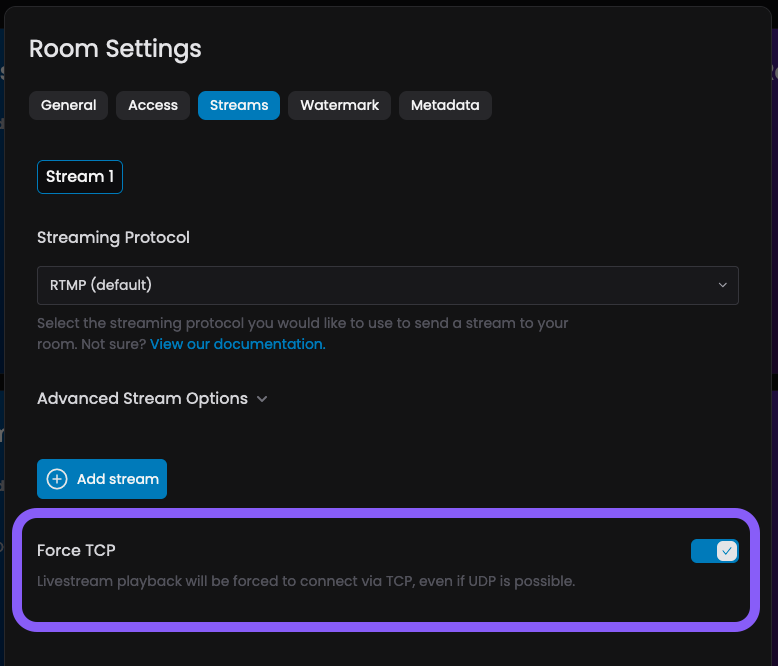
Firewall
If errors are reported when running the connection tester but your internet connection is functioning for other websites or services, this may be due to firewall settings on your network or device. Please refer to Firewall access rules for details on domains and ports required to access Louper.
Bypass firewall
If possible, either allow all traffic to the device being used to access Louper, or turn off the firewall entirely to test.
Try using a different network or device
If available, use a different network and / or device to access Louper. If the problem persists, please contact Louper support.