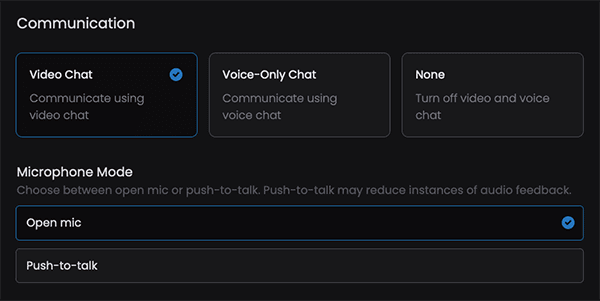Audio Feedback
Having feedback or 'double audio' issues? Try the below remedies.
In most cases, the simplest and most effective solution is to have all participants wear headphones.
If your participants are hearing dual audio
If participants are hearing a doubling up of your stream's audio, the most likely cause is that the audio from your workstation's speakers is being picked up and transmitted by the mic you are using for voice chat in your room. To fix this, try one of the following:
Wear headphones: this is a sure-fire to eliminate double audio from your room.
Use a push-to-talk plugin: this allows you to mute and unmute your mic using a global shortcut key on your keyboard. On macOS we recommend Push Mic Control and on Windows, Talk Toggle.
Use a push-to-talk microphone: some microphones, like the Blue Yeti X and Klim Talk have a hardware mic mute button.
Manually mute yourself: you can mute and unmute yourself in your Louper room by clicking the mic button. When muted, a red ring will display around your webcam video.
If there is feedback when participants are speaking
If you or your participants are hearing feedback when using voice chat, this may be because:
- sound from someone's speakers is being picked up and transmitted by their mic; or
- two or more participants are in the same place
To fix this:
- First check that no participants are in the same location. If they are, have them move further apart, or have only one of them turn their mic on so that the co-located participants can be heard through just one mic.
- If no participants are in the same location, have each participant mute their mic one by one until the issue stops. The participant who is causing the feedback should either use headphones or manually mute themselves when not speaking.
Push-to-talk microphone mode
The push-to-talk microphone mode allows participants to be muted-by-default.
Participants can temporarily unmute themselves by pressing and holding the microphone button or using the keyboard shortcut "M." This mode is ideal for rooms where background noise or echo might be a concern.
The Microphone Mode option in room settings allows you to set the default mic mode for all participants joining your room. Individual participants can override this settings and choose their preferred mode within the participants panel.
For example, If the room mic mode is set to push-to-talk, an individual participant can choose to use the open mic mode for themselves without affecting the mic mode of others.