Livestream Health and Connection Quality
LDE, starting from version 1.2.0, offers real-time stream health monitoring to help you identify and troubleshoot any issues that may arise during your live streams.
This comprehensive monitoring system provides insights into various aspects of your stream, allowing you to pinpoint the root cause of problems and ensure a smooth streaming experience.
Accessing the Connection Quality Information in the Room
There are two ways to view the connection quality information:
- Click the network quality indicator next to the room name at the top left.
- Click the network quality bars in the sidebar on the right.
Monitoring Connection Quality
LDE provides detailed statistics on your stream's health in the new Connection Quality Sidebar.
The Connection Quality sidebar offers a comprehensive overview of your stream's health, taking into account various metrics:
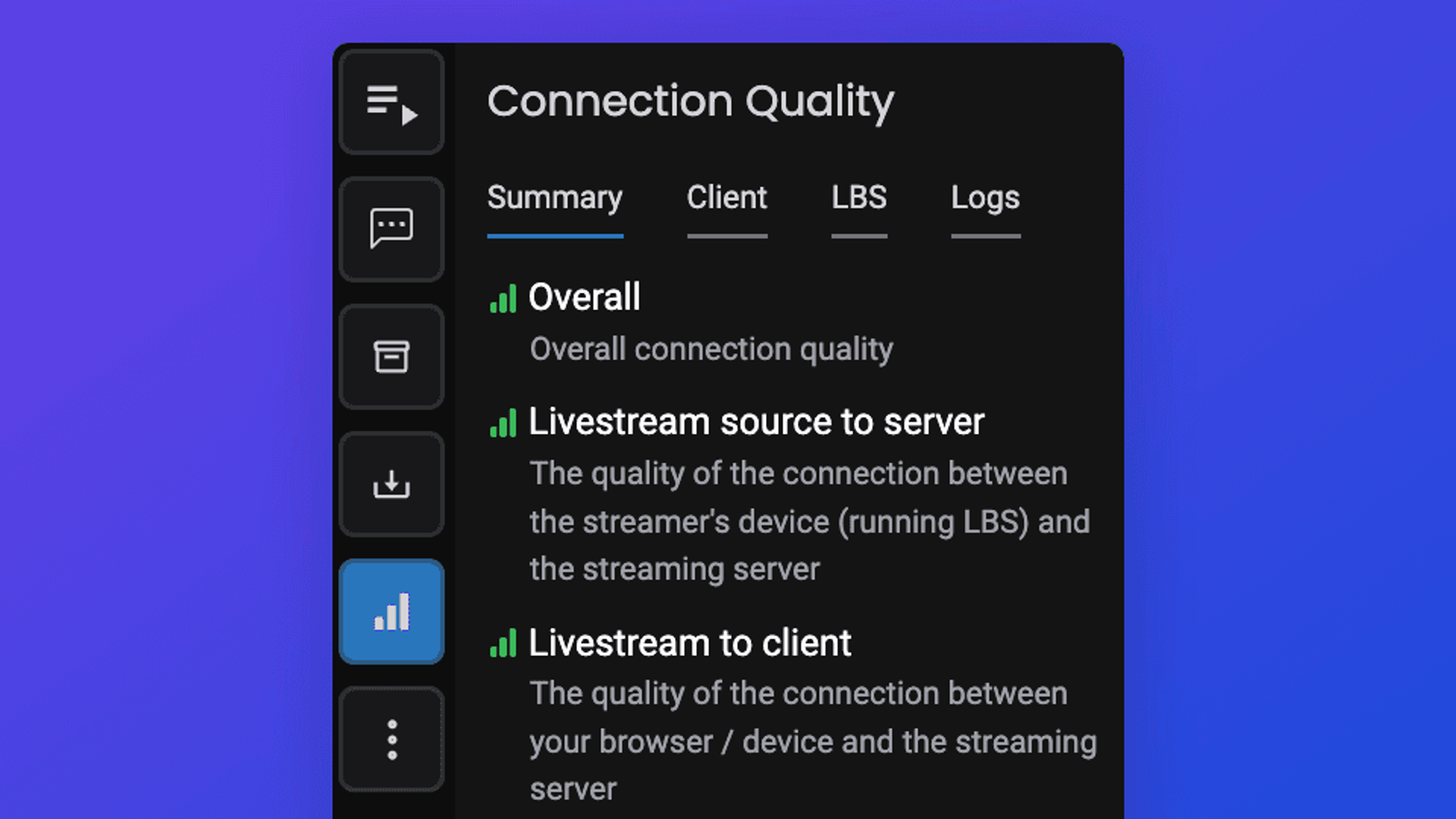
- Summary Tab: This tab displays the overall health of your stream, with green bars indicating good connection, yellow for okay, and red for poor connection. It also provides warnings for any identified issues.
- Client & LDE Tab: These tabs offer technical details about your stream, such as resolution, bitrate, framerate, and dropped frames. Additional metrics, like packet loss and dropped frames, are also shown.
- Network & System Stats: The Connection Quality sidebar also provides stats related to network issues and any issues arising on the streamer's system. For example, you can identify high CPU usage that might be causing dropped frames at the source.
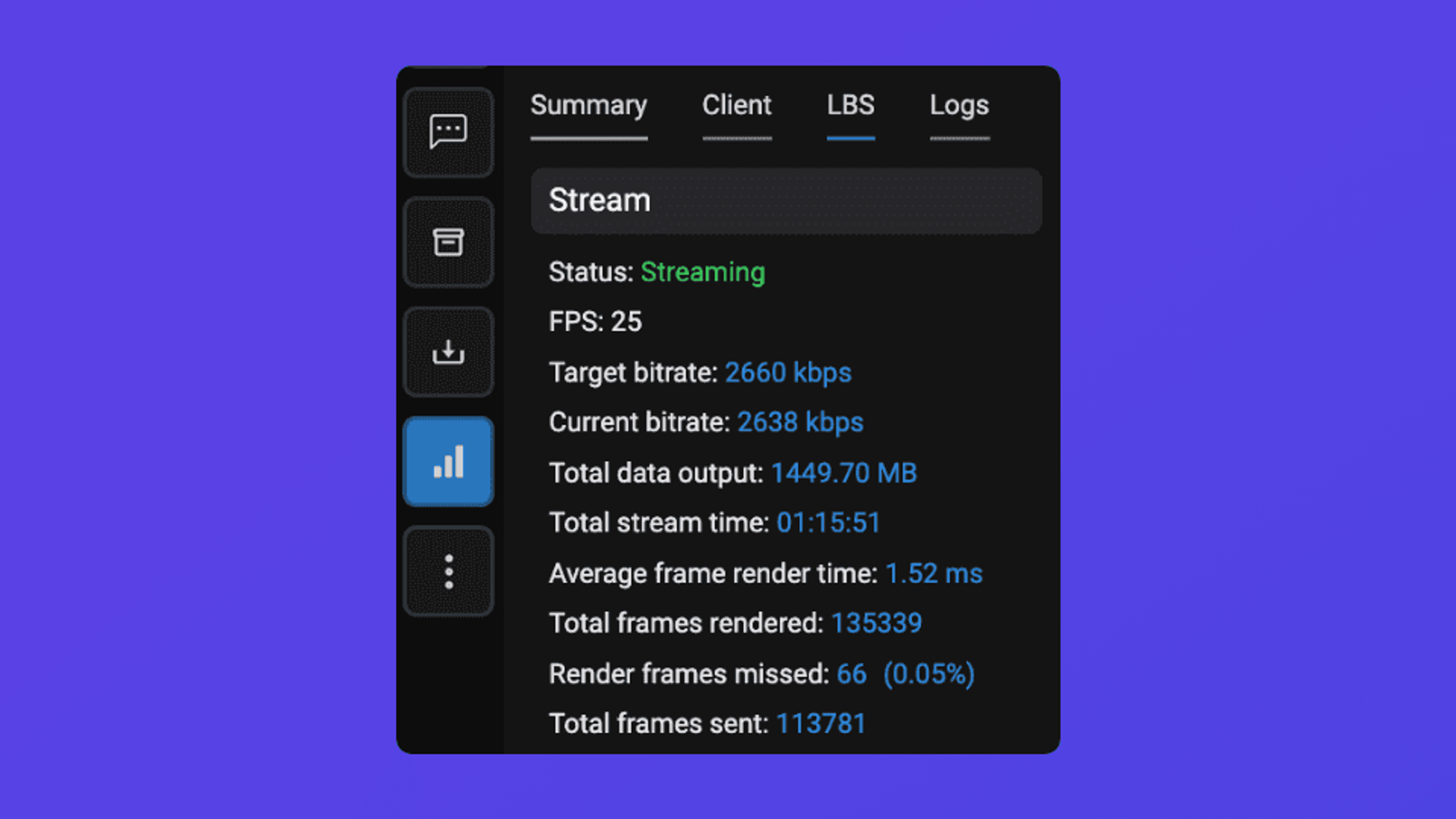
- Network Bars: These bars offer a quick visual representation of your stream's health, located on the left sidebar of your Louper room.
Pinpointing the Cause of Stream Issues
The Connection Quality sidebar goes beyond simply showing the health of your stream. It also helps you identify the specific source of any problems. Here's how it breaks down:
1. Livestream Source to Server
These stats provide information on the streamer's system and network conditions. You can view them in the LDE tab of the Connection Quality sidebar.
- Example: If dropped frames occur because of high CPU usage or poor network connectivity on the streamer's computer, the Summary tab of the Connection Quality sidebar will show a relevant warning message that will also be saved to the Logs tab.
💡 Note: If the 'Livestream source to server' connection quality is poor, it will affect the viewing experience of all participants in a room.
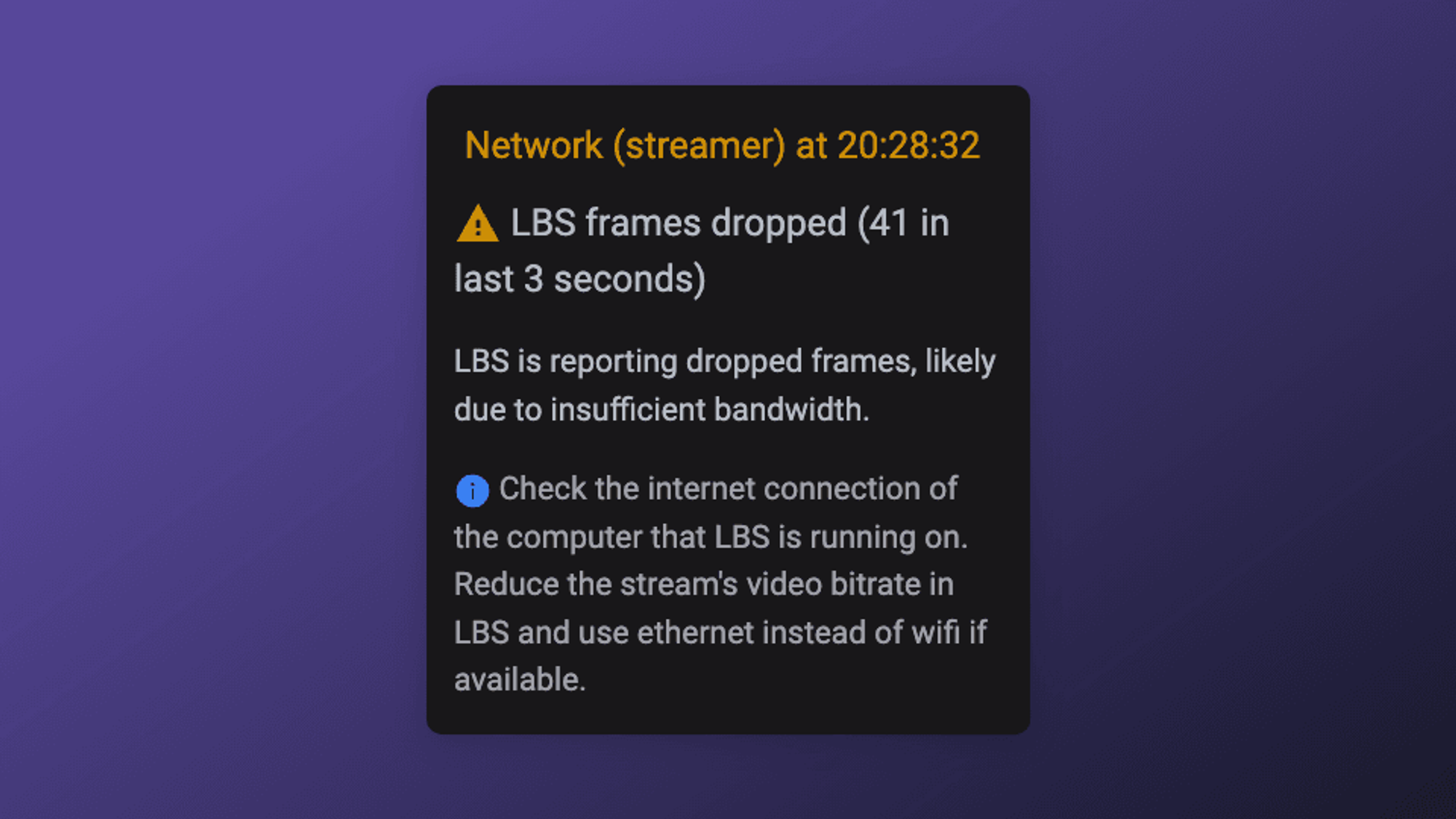
2. Livestream to Client
These stats show how the stream is being received from Louper servers and delivered to viewers' devices. You can find these details in the Client tab of the Connection Quality sidebar. Problems like packet loss or dropped frames on the viewer's side will be reflected here.
- If the Summary tab shows a poor connection (yellow or red) for the Livestream to client indicator, but the 'Livestream source to server' indicator is healthy (green), then it means that the issue is on the participant's side, rather than the streamer's side.
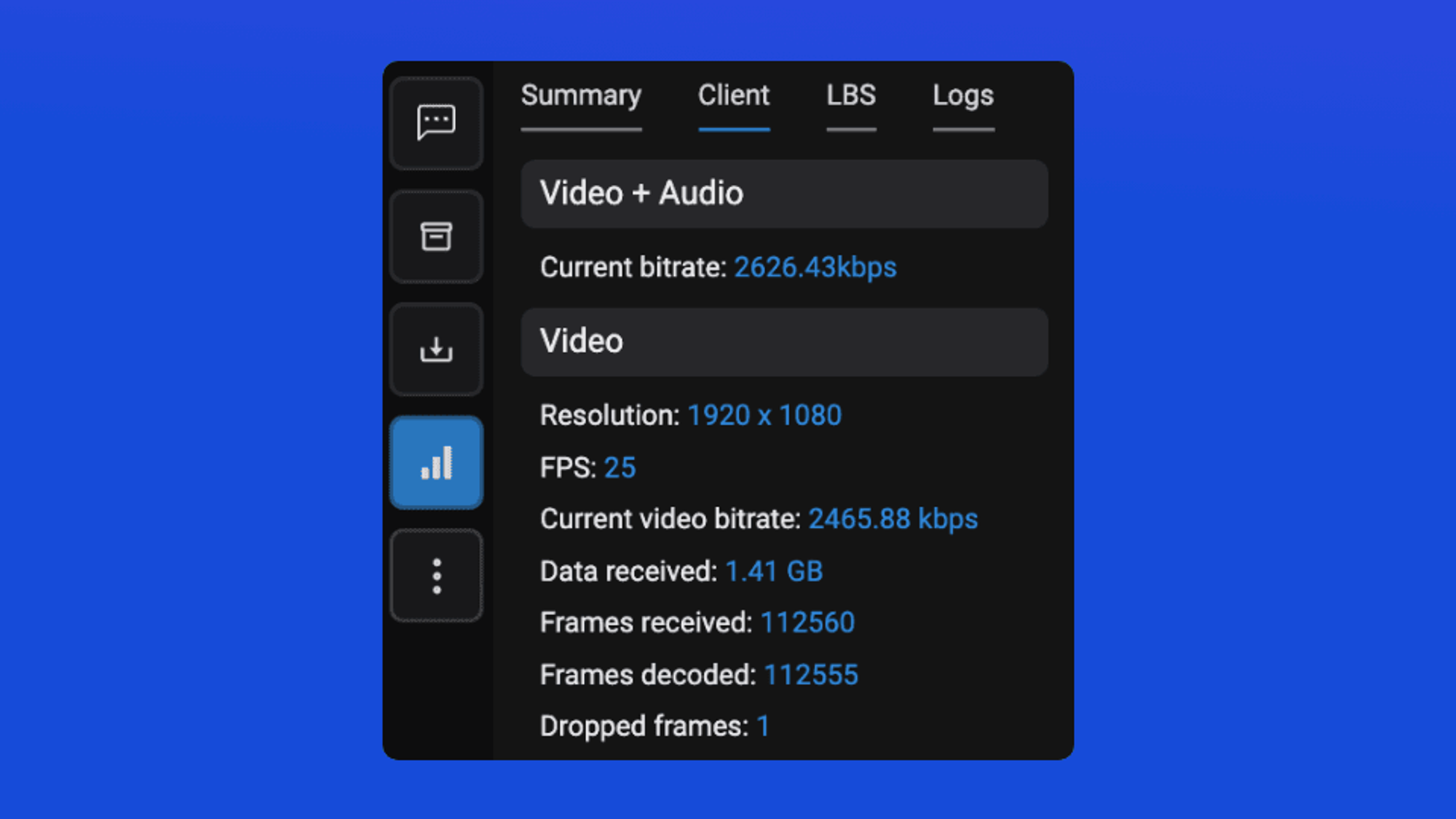
If the Livestream-to-client connection quality is poor, it likely affects only an individual participant, rather than all participants.
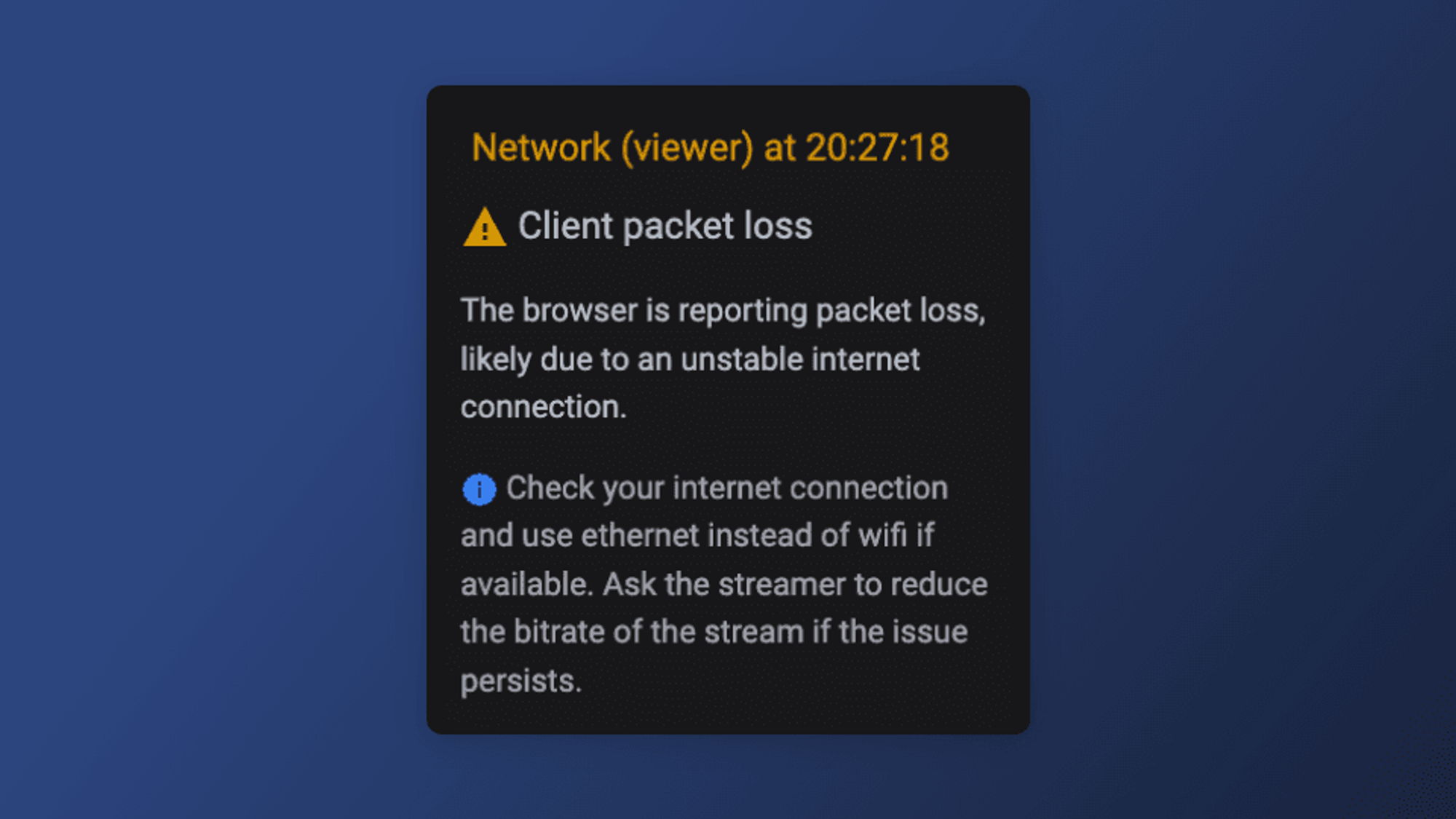
3. Video/Voice Chat
While detailed stats aren't available for this component, the green/yellow/red indicators in the Connection Quality sidebar provide a quick overview of the connection quality between participants and Louper's video/voice chat servers.
Benefits of Connection Quality / Stream Health Monitoring
- Proactive Troubleshooting: By identifying potential issues early on, you can take corrective measures to prevent disruptions during your live stream.
- Improved Stream Quality: Stream health monitoring allows you to optimize your stream settings and network setup for a smoother and more reliable experience.
- Faster Resolution of Issues: With detailed information about the source of problems, you can resolve them quickly and efficiently.
In conclusion, The new stream health monitoring features in LDE empower you to effectively identify and troubleshoot any issues that may arise during your live streams.